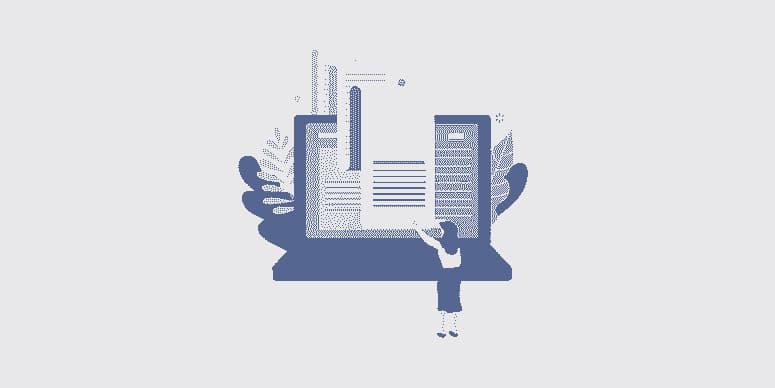
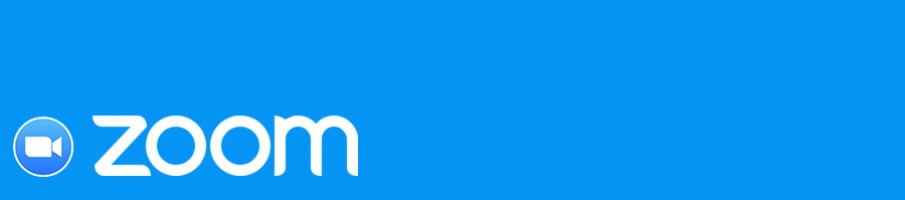
Since countries have started to implement shelter-in-place and stay-at-home orders during the Coronavirus pandemic, the Zoom video conference app has become a common way to keep in contact with friends and family, and even take exercise classes online.
Nevertheless. With the increase in popularity of Zoom, a form of attack called ‘Zoom-bombing’ has also witnessed growing development.
Zoom-bombing is when someone gains unauthorized access to a Zoom meeting to threaten the conference participants in different ways to spread and hate and divide, or to film pranks that will be seen later on social media.
Just yesterday the FBI issued an advisory warning to Zoom users that they should protect their browsers properly from zoom-bombing attacks.
“The FBI has received multiple reports of conferences being disrupted by pornographic and/or hate images and threatening language,” the alert published by the FBI warned.
Below we will share how to secure your Zoom meetings from these attacks.
Privacy considerations when using Zoom
One of the most important things to note is that a host will record a Zoom session to their device including the video and audio. But be careful to say or physically ‘reveal’ something you wouldn’t want anyone else to see or think about potentially.
You will know when a meeting is being recorded because there will be a ‘Recording’ indicator displayed in the top left corner of the meeting room.
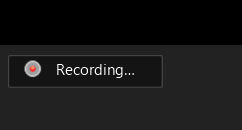
It’s also important to note that prior to leaving a meeting, a user will access their chat logs. These logs should contain only messages you may see but not other users ‘private chat messages.
How To Secure your Zoom meetings
Secure Your Zoom Meetings! Now that you know some of the possible privacy risks of using Zoom, you can familiarize yourself with the different ways you can secure Zoom meetings using the steps below before arranging a meeting with friends or colleagues.
Add a password to all meetings!
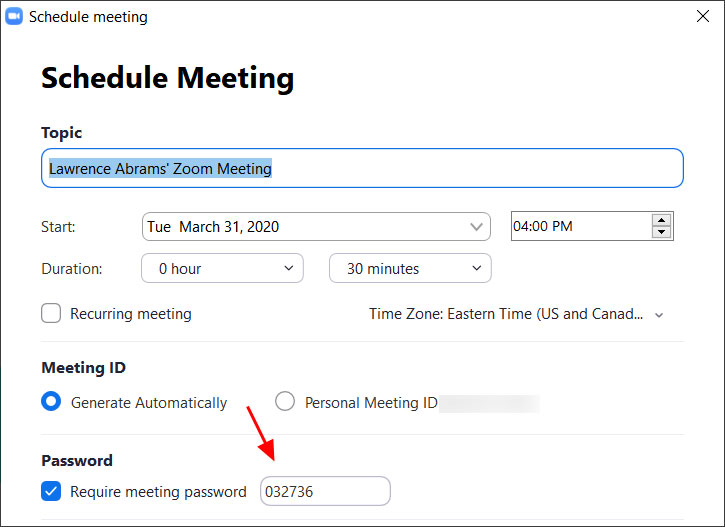
Use waiting rooms
Zoom lets the host (the one who created the meeting) allow a waiting room function that prevents users from joining the meeting without being first accepted by the host.
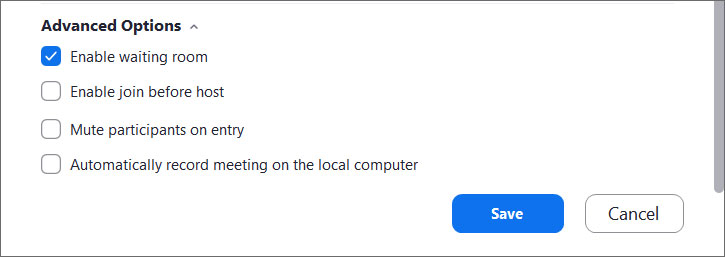
Keep Zoom client updated
If you are prompted to update your Zoom client, please install the update.
The latest Zoom updates enable Meeting passwords by default and add protection from people scanning for meeting IDs.
Do not share your meeting ID
Zoom user is provided with a permanent ‘Personal Meeting ID’ (PMI) linked to their account.
If you give someone else your PMI, they’ll still be able to test if there’s a meeting going on and potentially enter if a password is not configured.
Disable participant screen sharing
To prevent other people from hijacking the conference, participants other than the Host should be prohibited from displaying their screens.
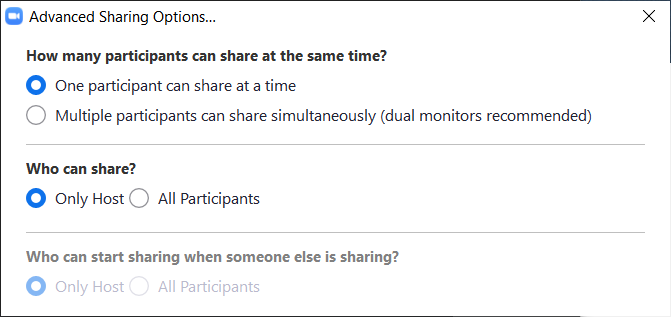
Lock meetings when everyone has joined
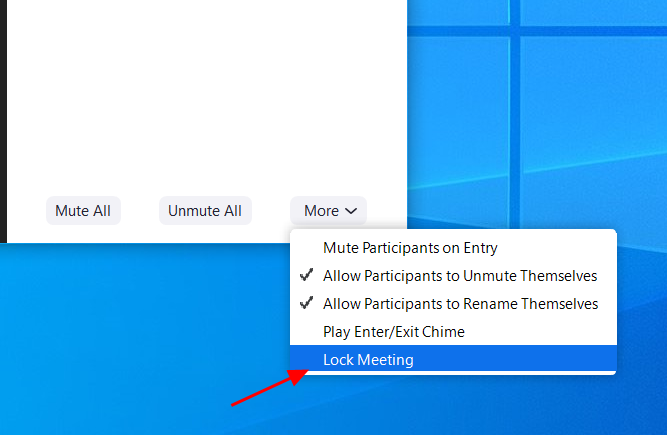


.jpg)
.jpg)

.jpg)
.jpg)
.jpg)
.jpg)